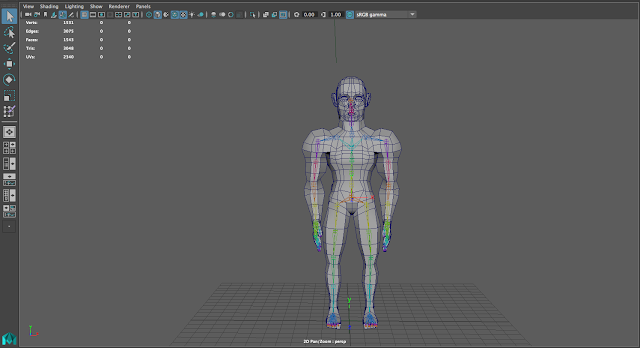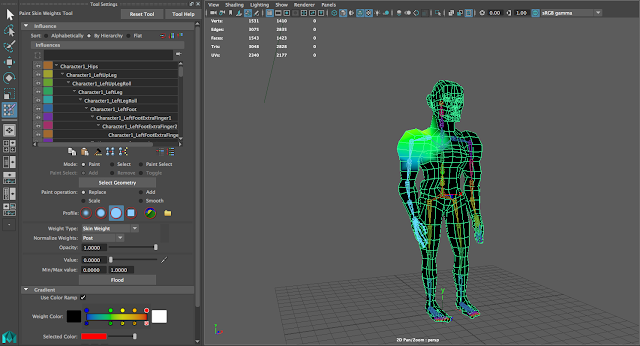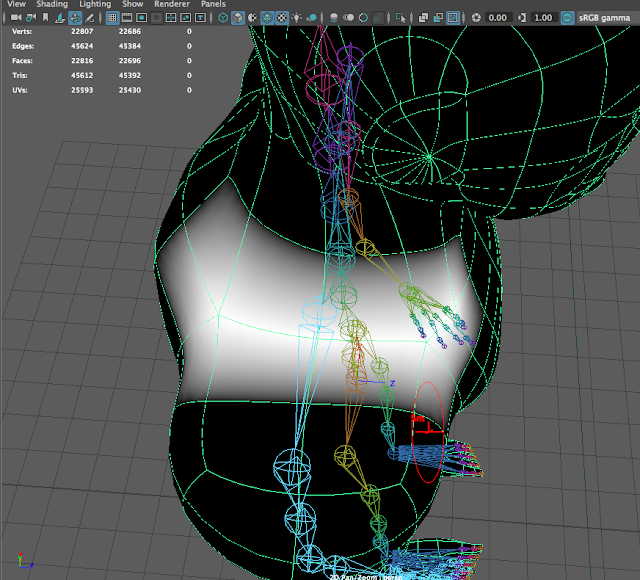Progress
It turns out that I bit off more than I could chew. In my project blog I made in the beginning of September I said that I was going to model a character, rig it (both facial and body), and texture it in Mudbox. Unfortunately due to my lack of experience and a numerous amount of problems (3 file corruptions, bugs, etc.) I was able only to model and partially rig my character's body. I had to learn how to use several tools that I didn't know how to use before such as the multi-cut tool, "insert edge loop," collapsing, beveling, and using Inverse Kinematics to rig. There was also a lot of concepts I was unaware of, like topology and the importance of quads. It was quite a bit of information to learn and apply quickly. I'd say I'm about 65% done with this project, but I'm glad I was able to learn from my mistakes and have the opportunity to work at my own pace to make this project the best it can be. I will talk more about this in the reflection.
Process
I had my fellow animator , Erick Vidal, make me a reference image due to my lack of drawing skills. Here is the character my model is based off of.
 The image came out slightly disproportional. Unfortunately, I did not notice until the deeper stages of modeling, so I had to adapt. My file had already corrupted 3 times, and I wasn't wanting to start over. I started out making the torso, arms, and legs, and I used a cylinder to make all of these components. I attached them together by merging vertices and using a number of the tools listed in "Progress" to ensure that the quads were created and kept, for they make more smoother and less troublesome animation and texturing. As the body was coming together, I had an error with texturing, and in trying to fix it, the file corrupted. I didn't make a back up, and I lost about a week's worth of progress. I made it up in about 4 days. Then, when I arrived at more or less the same spot, both the original file AND the backup corrupted. Another four days were lost. Two days into making up the second corruption, the file and its backup corrupted again. Lucky, this was the last time this would happen. It took me about 3 and a half weeks to finish the body. It's late October.
The image came out slightly disproportional. Unfortunately, I did not notice until the deeper stages of modeling, so I had to adapt. My file had already corrupted 3 times, and I wasn't wanting to start over. I started out making the torso, arms, and legs, and I used a cylinder to make all of these components. I attached them together by merging vertices and using a number of the tools listed in "Progress" to ensure that the quads were created and kept, for they make more smoother and less troublesome animation and texturing. As the body was coming together, I had an error with texturing, and in trying to fix it, the file corrupted. I didn't make a back up, and I lost about a week's worth of progress. I made it up in about 4 days. Then, when I arrived at more or less the same spot, both the original file AND the backup corrupted. Another four days were lost. Two days into making up the second corruption, the file and its backup corrupted again. Lucky, this was the last time this would happen. It took me about 3 and a half weeks to finish the body. It's late October.
I made the mistake of modeling the arms vertically instead of horizontally, which would come to haunt me later when rigging. After taking a day or two to polish the body, I went on to making the head. Making the head was probably my favorite part about making this model. I learned so much and it was incredibly rewarding to see progress. I countered small bugs and problems, but I managed to solve them on my own for the most part.
The ears were a bit challenging, but I managed to complete them in about 4 days. They came out alright. It's late November, and I am just now starting to rig. This is where the bugs really start to come in. After I set up my joints, I began to parent controls to the IK handles, but for some reason Maya did not want to acknowledge this. The controls essentially did nothing. I asked my Animation teacher, Mr. Netterville, and he could not figure it out. I continued my work and found that Maya had decided to re-orient joints to the most bizzare positions. I asked a senior named Zack, who is experienced in rigging, and he could not figure out the problem. It was more frustrating than the file corruption to be completely honest.
 |
| The control is not moving the IK handles... |
I can say that now I have painted the weights to the best of my ability, and second semester I'm going to come in hitting the ground running, set up the controls and animate this guy.
Reflection
Looking back, I feel like I took a very long time modeling my character. However, this was my first real character model, and I wanted him to be very very detailed. I think I did a decent job modeling him considering it was my first model, and to be completely honest, I don't enjoy modeling. I find it my weakest point in animation, tedious, and somewhat dreadful. I wanted to learn how to rig and texture. Even though it was very frustrating, rigging was very fun for me. It was peaceful and relaxing.
The cool thing about my animation class is that it lets you explore and work at your own pace so you can learn the way you want to learn. I was so glad to be able to work at my own pace. Even though I don't enjoy modeling, I feel like I've learned so much about modeling, from tutorials and from my mistakes. I'm so much better at it than I was before. I am on a FIRST Robotics team, and as a side project I am modeling and animating our team's logo. The logo took me about 15 minutes to model. Without this project, I feel like would've struggled modeling it because I ended up using a lot of the tools I was first unfamiliar going into this project. I have taken a lot away from this project that I will have to end up applying to future projects whether I like it or not. I can say that I've worked my hardest this semester. Coming into this class I felt like I was going to struggle. I did, but I improved greatly, and I'm happy. I need to be fearless and look into new areas and projects, no matter how intimidating they may seem. If I run into a problem, I just have to be patient and find a solution. I have definitely grown as an animator this semester.
Looking Ahead
It's been a semester full of ups and downs, but overall it was a fun ride. I learned so much this semester alone compared to the time I spent in Maya my sophomore year. I am really looking forward to expanding my horizons in the world of animation this coming semester. I can't wait for what's to come (Even its more file corruptions... I can just do it over again for more practice).